Home : CNC : X-Carve : Easel : 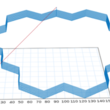 Polylines (12min) cut cleaner and faster than segmented lines (32min). In Easel, the only way to cut inside or outside of the line is with closed polylines. Polylines show up as an unbroken path when Simulate is clicked in Easel. Hidding the material and tilting the preview should show a single vertical start/finish line.
Polylines (12min) cut cleaner and faster than segmented lines (32min). In Easel, the only way to cut inside or outside of the line is with closed polylines. Polylines show up as an unbroken path when Simulate is clicked in Easel. Hidding the material and tilting the preview should show a single vertical start/finish line.
While Inkscape has a Path Combine/Break Apart that looks like it works, and that I thought had worked for me in the past, nothing I tried in Inkscape got me an unbroken path in Easel... The DXF Segmented Line Fix in Inkscape video shows a couple of ways to fix/join segmented lines. The shift-select adjacent segment, box/select node, shift-J to join method may simpler to do in CAD (e.g. clicking adjacent segments can fix or join them, depending on the tool selected).
Another solution, in this case, is to open the dxf or svg in (the free version of) QCAD, add a layer and use the polyline tool to rebuild the shape as a closed polyline. Delete the layer 0 shape, save and import into Easel. For shapes with curves, I use an old CAD program (AutoSketch 9) to join the segments into a polyline (save as dxf and import into Easel). Apparently QCAD can do this, but not with the free version.
Add Comment
Here you can comment on the following topic by using the form below it.
Polylines
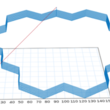 Polylines (12min) cut cleaner and faster than segmented lines (32min). In Easel, the only way to cut inside or outside of the line is with closed polylines. Polylines show up as an unbroken path when Simulate is clicked in Easel. Hidding the material and tilting the preview should show a single vertical start/finish line.
Polylines (12min) cut cleaner and faster than segmented lines (32min). In Easel, the only way to cut inside or outside of the line is with closed polylines. Polylines show up as an unbroken path when Simulate is clicked in Easel. Hidding the material and tilting the preview should show a single vertical start/finish line. While Inkscape has a Path Combine/Break Apart that looks like it works, and that I thought had worked for me in the past, nothing I tried in Inkscape got me an unbroken path in Easel... The DXF Segmented Line Fix in Inkscape video shows a couple of ways to fix/join segmented lines. The shift-select adjacent segment, box/select node, shift-J to join method may simpler to do in CAD (e.g. clicking adjacent segments can fix or join them, depending on the tool selected).
Another solution, in this case, is to open the dxf or svg in (the free version of) QCAD, add a layer and use the polyline tool to rebuild the shape as a closed polyline. Delete the layer 0 shape, save and import into Easel. For shapes with curves, I use an old CAD program (AutoSketch 9) to join the segments into a polyline (save as dxf and import into Easel). Apparently QCAD can do this, but not with the free version.
